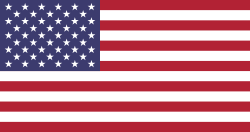Setting up Accounting. Configuration. Settings. Is there a checklist of things I need to manage to go live?
1 答案
Setting up Odoo Accounting is a multiple-step process. We strongly suggest you review everything listed in sufficient detail to understand the conceptual and practical impact of each decision involved during setup.
Odoo and Odoo Partners are available as a resource to complete parts or all of this process, to explain any unfamiliar concepts or to demonstrate the flow of particular transactions. You are strongly advised to reach out when you reach the limit of your own knowledge as complex warehouses, multi-currency and/or multi-company configuration can require more work to configure correctly.
The most important concept when migrating from other financial packages is that "Accounting starts in the Warehouse". Odoo uses a double-entry system for both warehouse operations and financial transactions. Receiving and delivering stock (assets) has a financial impact, so you should be sure to review how stock interim accounts are used to temporarily "park" AP from Vendor Receipts (Purchase Orders) and COGS from Delivery Orders (Sales Orders).
To learn more about Odoo's double-entry Inventory Management, see https://www.odoo.com/documentation/functional/double-entry.html
To see an interactive primer on how standard Odoo transactions affect the GL, see https://www.odoo.com/documentation/functional/accounting.html
To learn more about the different product costing methods Odoo supports, see https://www.odoo.com/documentation/functional/valuation.html
Preparing:
Review these existing resources:
https://www.odoo.com/documentation/user/13.0/accounting/overview/getting_started/setup.html
https://www.odoo.com/documentation/user/13.0/accounting.html
Gather the following:
Your company's legal name, tax ID, address, phone, email, and logo.
Your chart of accounts.
One bank statement for each bank account you hold.
A list of your customer and supplier payment terms.
A list of common taxes and their rates.
Your Trial Balance (list of accounts and their balances).
Your outstanding invoices, payments, and undeposited funds.
Note: for Multi-Company environments, you want this information for EACH Company.
Decide on which Apps you need:
Accounting (required)
Analytic Defaults (optional) - define default accounts for dates, expenses, partners, products, and/or users
Consolidation (optional) - combine financial information from multiple companies
Define Taxes in Python (optional) - use scripting to define complex tax calculations
Documents (optional) - digitize Vendor Bills, request supporting Documents from users
Expenses (optional) - process employee expenses
Irreversible Lock Date (optional) - additional settings for how lock dates work
Purchase (optional) - record purchase orders and automate billing
Sales (optional) - record sales orders and automate invoicing
Subscriptions (optional) - for deferred revenue
Review the options on the Settings screen:
Analytics
Batch Payments
Budgets
Cash Rounding
Default taxes
Fiscal Year end date / Fiscal period definitions
Interbank Transfer Account
Margin Analysis
Online Payment of Invoices
Sales Tax Return frequency
Tax Rounding
Practice and Prepare:
Try to migrate at least once to know how long it takes and to make sure you can test the result.
Test common financial workflows like order to cash, procure to pay, bank reconciliation, financial reporting, etc.
Wherever possible, close out open Sales Orders, Delivery Orders, Purchase Orders, Receipts, Invoices, Bills and Payments - leaving only those that you cannot close prior to going live.
Setup your Company (or Companies)
Make sure the name, tax ID, address, phone/email, and logo are correct.
Make sure the currency is correct, and activate additional currencies (and exchange rate updates) if you plan to work in a multi-currency environment.
Install the relevant chart of accounts (based on your country, or the configurable chart if we don’t have a localization).
Modify the chart to match yours - do not change the types of any accounts listed in the Company Properties Menu, as these are linked to other records (like the default AR and AP accounts for Partners, the default Income and Expense accounts for Products).
Do not create any custom account types (these have specific internal logic programed into them) - use Account Groupings if you want additional groupings on your profit and loss and/or balance sheet.
Configure your document layout, invoice template, email templates and financial reports.
Setup your Payment Terms.
Create your Bank Accounts - either connecting to your bank website or verifying you can download statements.
Define which accounts can be used to write Checks and modify your layout if needed.
Setup your Purchase and Sales Taxes (or integration with TaxCloud / Avalara as needed).
Verify Fiscal Positions are setup and support your needs - potentially having a Tax Exempt position.
Make sure a time zone is setup for each user you have created.
Review Journals and setup any additional Journals and/or Journal Groups.
Review sequences for documents - invoices, bills, credits, payments, journal entries, etc.
Create/Import your Customers/Vendors and verify the correct AR and AP accounts are defined for them.
Define your Inventory costing and valuation methods (if using the Inventory App) for your Product Categories.
Define income, expense and cost of revenue accounts on your Product categories.
Define inventory valuation (asset) accounts and interim (received/delivered not vouchered) accounts on Product categories and any production or scrap locations.
Create/Import your Products.
Assign taxes to your products (if needed).
Enter your default Terms & Conditions.
Import your Trial Balance via a Journal Entry, making sure to use a clearing/suspense account for AR, AP and Inventory.
Make sure a product costs exists for every product you plan to import.
Set the clearing/suspense account on the Inventory Adjustment location so your summary suspense balance is cleared when the adjustment completes.
Import open AR and AP (be sure to include a reference allowing you to find the document when you need to apply payment and do not add a product to the Invoice or Bill line) using the suspense account as the counterpart so the summary balance is cleared when all Invoices and Bills are imported.
Create/Import Assets and/or Asset models.
Create/Import any ongoing deferred revenues or deferred expenses and/or models.
Setup any Automatic Transfers you need.
Install Payment Acquirers if you allow your Customers to pay online.
Define any Bank Reconciliation Models you will need to suggest or partially automate bank reconciliation matching.
Set a Bank Reconciliation threshold date to define when bank reconciliation will start.
Review group assignments (permissions) to enable/disable access to financial information and/or functionality.
Customize the follow-up report levels if you plant to send dunning report via email/mail/sms